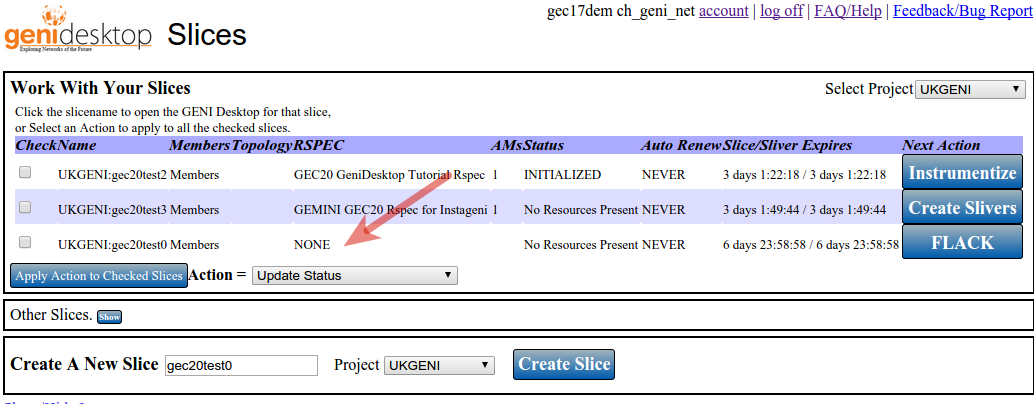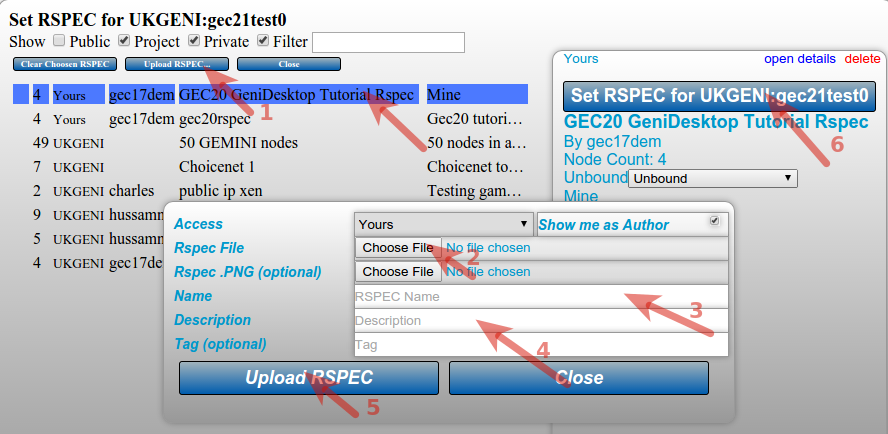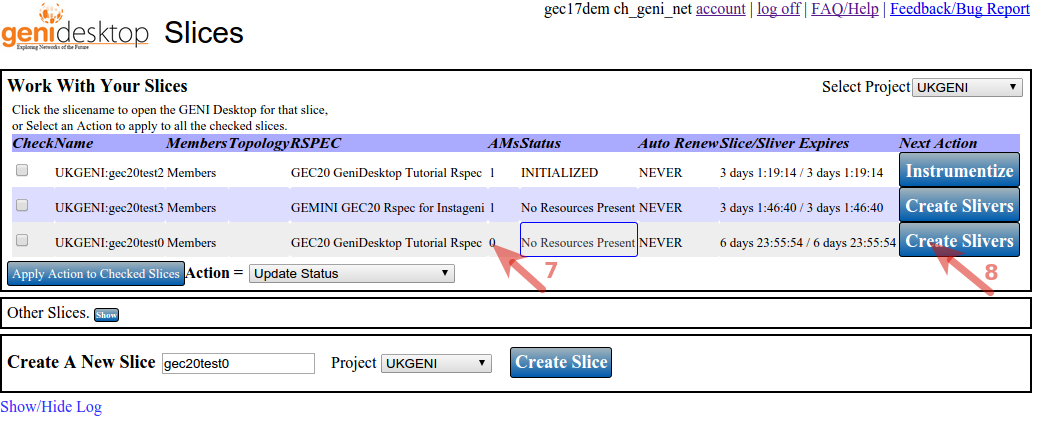| Version 1 (modified by , 9 years ago) (diff) |
|---|
Creating a Slivers via GeniDesktop
Before you begin , please have an valid rspec file that you would like to use. To get started
Find the slice from the list of slices you want your slivers created on. For that slice row click in the area under column called "RSPEC". This should have been filled with the word "NONE" or "Cleared". (see figure above)
- In the rspec box above, Click on the upload Rspec
- In the pop up box click on choose File and point it to the rspec file you would like to use from your computer. Fill in the other details as shown by arrows (3) and (4)
- Click on Upload Rspec.
- Select the just uploaded rspec . Once selected you should see it listed in the rspec column for your slice.
- Click in the column called "AM" for the slice record that you are working on. You should see a dialog like shown below.
7a,7b . Select the appropriate AM/Instageni Rack that has been assigned to you and click on the "Set AM For" button on the top to confirm your selection.
- Finally click on the "Create Sliver" button and wait for it to come back with a status update.