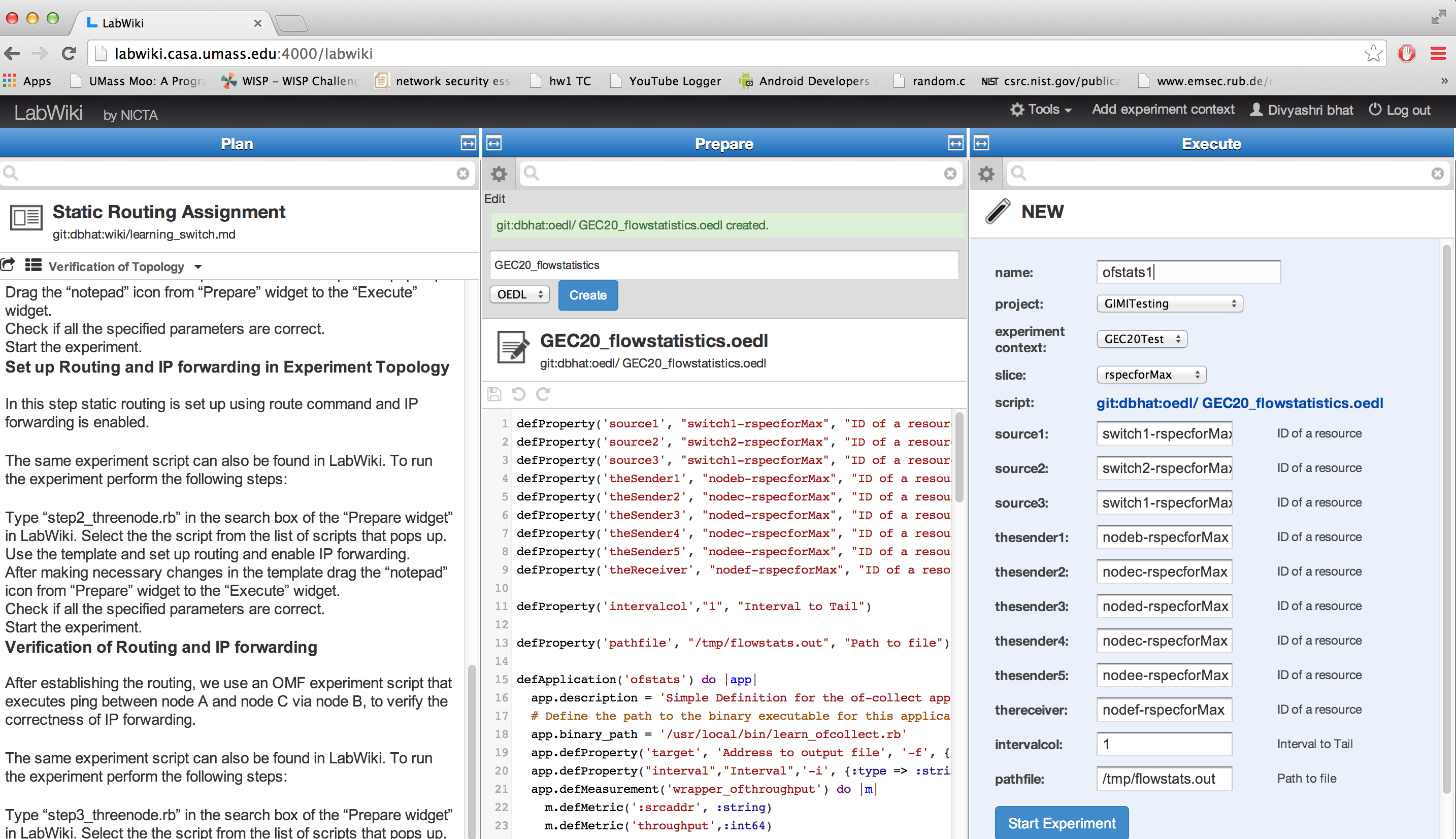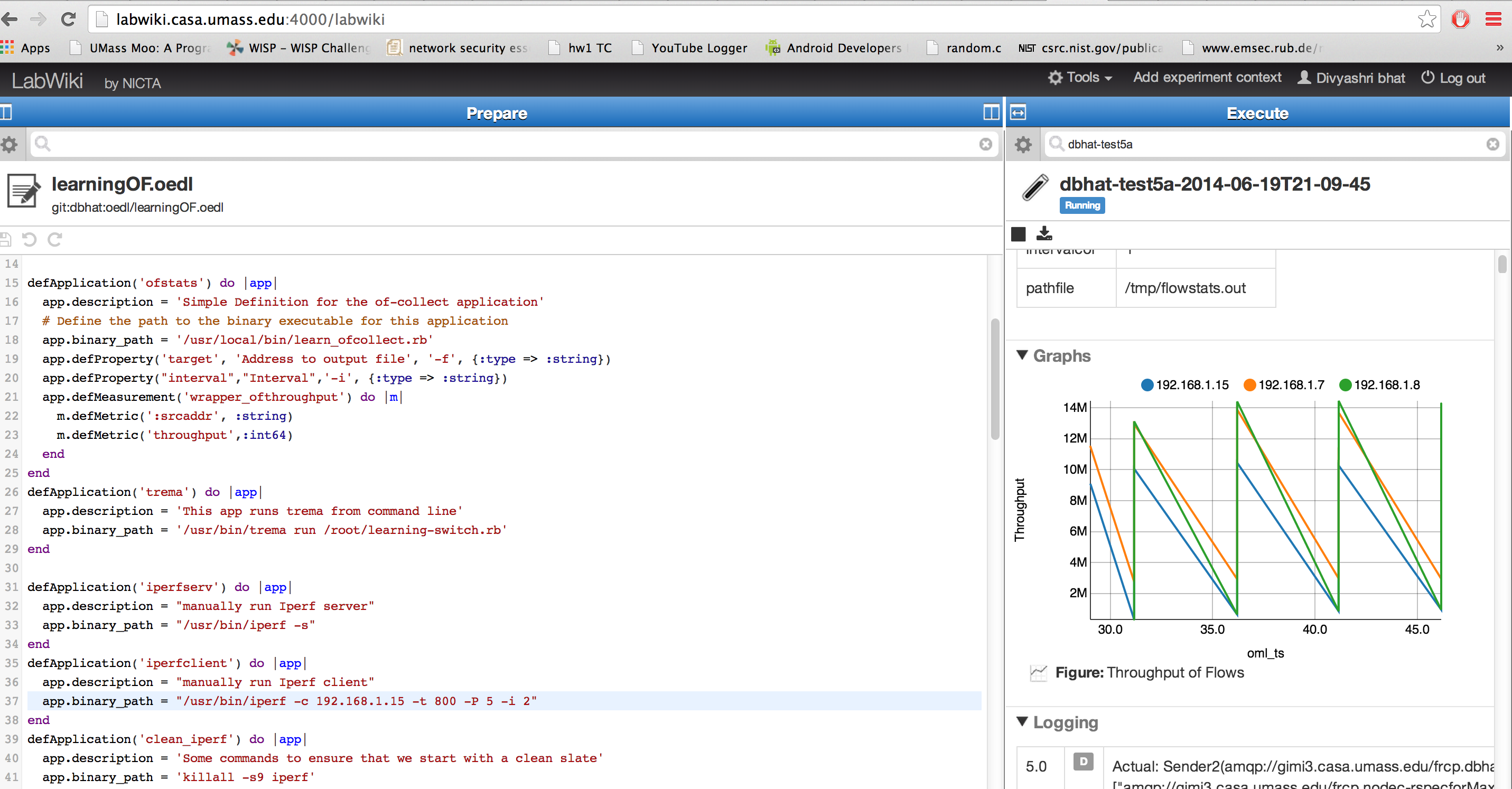| Version 6 (modified by , 9 years ago) (diff) |
|---|
Module E Flow Statistics Experiment in LabWiki (on extended topology)
3. Instrument your Application using LabWiki
In this part we will run the OEDL script that we wrote in the previous step. The OEDL script called GEC22_flowstatistics.oedl
3.1.1. The "Plan" Window
Now you can use the original MD script and modify it with new information on the flow statistics and the experiment that measures the flow statistics using the Trema controller API
Look here if you have to refresh your memory on how to use the prepare window.
3.1.2 The "Prepare" Window
This experiment will do the following:
3.1.2a. Start Trema controllers on the two switch nodes in the topology shown in ModuleC
If you have run Module C before this (recommended), your controllers are already running and there is no need to do this step.
3.1.2b. Start an Iperf server on nodef
defApplication('iperfserv') do |app|
app.description = "manually run Iperf server"
app.binary_path = "/usr/bin/iperf -s"
end
defGroup('Receiver', property.theReceiver) do |node|
node.addApplication("iperfserv") do |app|
end
end
3.1.2c. Start Iperf clients on nodea -nodee
defApplication('iperfclient') do |app|
app.description = "manually run Iperf client"
app.binary_path = "/usr/bin/iperf -c 192.168.1.15 -t 100 -P 2 -i 2"
end
defGroup('Sender2', property.theSender2) do |node|
node.addApplication("iperfclient") do |app|
end
end
3.1.2d. Start Flow Statistics Measurement Application written in Step 1
3.1.2e. For reference, we show the Flow Statistics script here:
OEDL script
defProperty('source1', "switch1-testextend", "ID of a resource")
defProperty('theSender1', "nodeb-testextend", "ID of a resource")
defProperty('theSender2', "nodec-testextend", "ID of a resource")
defProperty('theSender3', "noded-testextend", "ID of a resource")
defProperty('theSender4', "nodea-testextend", "ID of a resource")
defProperty('theSender5', "nodee-testextend", "ID of a resource")
defProperty('theReceiver', "nodef-testextend", "ID of a resource")
defProperty('sinkaddr11', '192.168.1.6', "Ping destination address")
peak_list = []
count =0
defProperty('intervalcol',"1", "Interval to Tail")
defProperty('pathfile', "/tmp/flowstats.out", "Path to file")
defApplication('ofstats') do |app|
app.description = 'Simple Definition for the of-collect application'
# Define the path to the binary executable for this application
app.binary_path = '/usr/local/bin/learn_ofcollect.rb'
app.defProperty('target', 'Address to output file', '-f', {:type => :string})
app.defProperty("interval","Interval",'-i', {:type => :string})
app.defMeasurement('wrapper_ofthroughput') do |m|
m.defMetric(':srcaddr', :string)
m.defMetric('throughput',:int64)
end
end
defApplication('ping') do |app|
app.description = 'Simple Definition for the ping-oml2 application'
# Define the path to the binary executable for this application
app.binary_path = '/usr/local/bin/ping-oml2'
# Define the configurable parameters for this application
# For example if target is set to foo.com and count is set to 2, then the
# application will be started with the command line:
# /usr/bin/ping-oml2 -a foo.com -c 2
app.defProperty('target', 'Address to ping', '-a', {:type => :string})
app.defProperty('count', 'Number of times to ping', '-c', {:type => :integer})
# Define the OML2 measurement point that this application provides.
# Here we have only one measurement point (MP) named 'ping'. Each measurement
# sample from this MP will be composed of a 4-tuples (addr,ttl,rtt,rtt_unit)
app.defMeasurement('ping') do |m|
m.defMetric('remote',:string)
m.defMetric('ttl',:uint32)
m.defMetric('rtt',:double)
m.defMetric('rtt_unit',:string)
end
end
defApplication('iperfserv') do |app|
app.description = "manually run Iperf server"
app.binary_path = "/usr/bin/iperf -s"
end
defApplication('iperfclient') do |app|
app.description = "manually run Iperf client"
app.binary_path = "/usr/bin/iperf -c 192.168.1.15 -t 200 -P 5 -i 2"
end
defApplication('clean_iperf') do |app|
app.description = 'Some commands to ensure that we start with a clean slate'
app.binary_path = 'killall -s9 iperf'
app.quiet = true
end
defGroup('Source3', property.source1) do |node|
node.addApplication("ofstats") do |app|
app.setProperty('target', property.pathfile)
app.setProperty('interval', property.intervalcol)
app.measure('wrapper_ofthroughput', :samples => 1)
end
end
defGroup('Sender1', property.theSender1) do |node|
node.addApplication("iperfclient") do |app|
end
end
defGroup('Sender2', property.theSender2) do |node|
node.addApplication("iperfclient") do |app|
end
end
defGroup('Sender3', property.theSender3) do |node|
node.addApplication("iperfclient") do |app|
end
end
defGroup('Sender4', property.theSender4) do |node|
node.addApplication("iperfclient") do |app|
end
end
defGroup('Sender5', property.theSender5) do |node|
node.addApplication("iperfclient") do |app|
end
end
defGroup('Receiver', property.theReceiver) do |node|
node.addApplication("iperfserv") do |app|
end
end
defGroup('Source4', property.source1) do |node|
node.addApplication("ping") do |app|
app.setProperty('target', property.sinkaddr11)
app.setProperty('count', 30)
#app.setProperty('interval', 1)
app.measure('ping', :samples => 1)
end
end
onEvent(:ALL_UP_AND_INSTALLED) do |event|
info "Starting the collect"
info "Starting the collect"
after 2 do
group('Receiver').startApplications
end
after 10 do
group('Sender1').startApplications
group('Source3').startApplications
end
after 20 do
group('Sender2').startApplications
end
after 40 do
group('Sender3').startApplications
end
after 60 do
group('Sender4').startApplications
end
after 80 do
group('Sender5').startApplications
end
after 120 do
info "Stopping the collect"
allGroups.stopApplications
Experiment.done
end
end
defEvent(:MY_EVENT, every: 10) do
# Query for some measurements...
# returns an array where each element is a hash representing a row from the DB
query = ms('wrapper_ofthroughput').select { [ :srcaddr] }
data = defQuery(query)
triggered = false
if !data.nil?
data.each do |test|
next if peak_list.include?(test[:srcaddr]) # Do nothing if we have seen this sample before
if !peak_list.include?(test[:srcaddr])
peak_list << test[:srcaddr] # record that sample, so we dont trigger on it again
end
if peak_list.size >= 4
triggered = true
end
end
end
triggered
end
onEvent :MY_EVENT do
group('Source4').startApplications
end
defGraph 'Throughput' do |g|
g.ms('wrapper_ofthroughput').select(:oml_ts_client, :throughput, :srcaddr)
g.caption "Throughput of Flows"
g.type 'line_chart3'
g.mapping :x_axis => :oml_ts_client, :y_axis => :throughput, :group_by => :srcaddr
g.xaxis :legend => 'oml_ts'
g.yaxis :legend => 'Throughput', :ticks => {:format => 's'}
end
3.1.3 Start your application from LabWiki
To start your experiment, simply drag the icon that is to the left of the file name (see figure below) from the middle (Prepare) to the right (Execute) window. That will automatically fill out the experiment relevant information in this window and allow you to start the actual experiment by clicking on the "Start Experiment" button.
Explanation of the fields in the Execute window:
- name: In this field you specify the name of your experiment.
- project: This pull-down menu list all the projects you are currently a member of. Select the project that contains the slice you want to run your experiment on.
- experiment context: With the context you can specify a certain set of experiments. E.g., a series of experiments you run under a certain set of startup parameters.
- slice: This pull down menu lists all slice that have been created under "project". Select the slice you to run your experiment on.
3.1.4 During experiment execution
After pressing the "Start" button, the Execute window will change and start showing status information about your experiment. The figure below gives an example for the Execute window during experiment execution.
Now the window lists experiment properties, one or several live graphs (if they have been specified in the OEDL script), and logging information. The latter would be a good starting point for trouble shooting, should your experiment not run as expected.
Note to Instructors
check http://groups.geni.net/geni/wiki/GEC22Agenda/LabWiki/ModuleA/Execute#NotetoInstructors
Next: Finish
Design
Attachments (2)
- flowstat1.png (686.3 KB) - added by 9 years ago.
- flowstatgraph.png (685.7 KB) - added by 9 years ago.
Download all attachments as: .zip