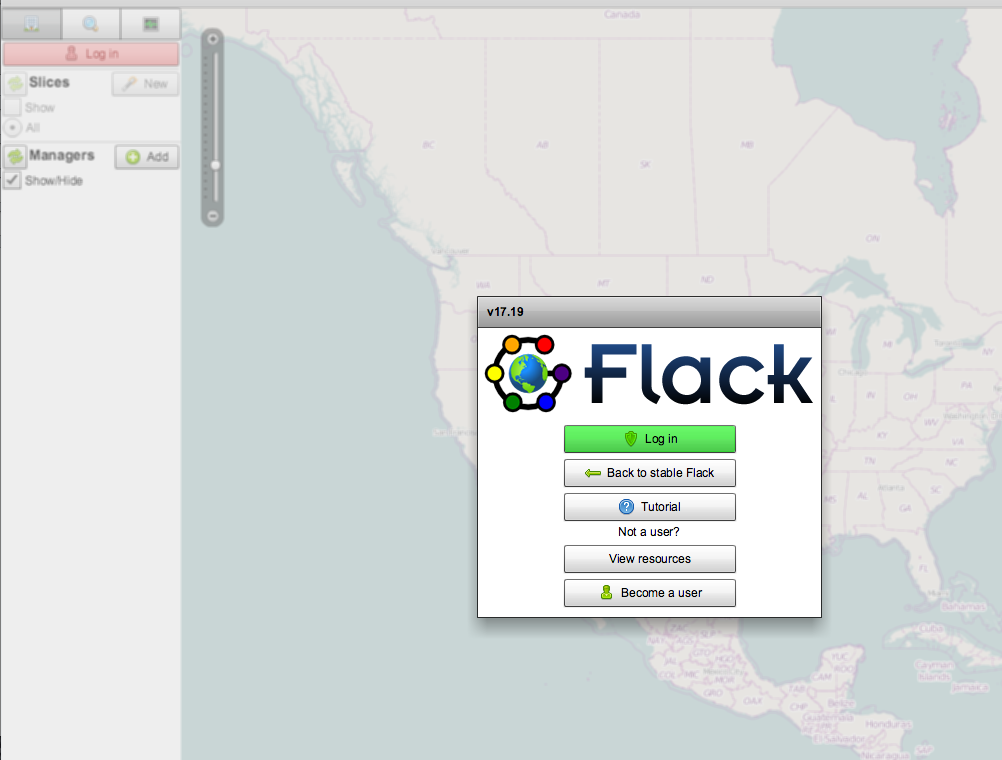| Version 2 (modified by , 10 years ago) (diff) |
|---|
Setting up your Computer with GENI Tools
Some of the tutorials at the GEC will require you have a laptop that has:
- The Omni experimenter tool installed (Instructions)
- An ssh client (Instructions)
- A browser capable of running Flash clients, and (Instructions)
1. Download and Install Omni 2.5
Mac OS X: Follow the instructions at http://trac.gpolab.bbn.com/gcf/wiki/MacOS.
Windows: Follow the instructions at http://trac.gpolab.bbn.com/gcf/wiki/Windows.
Linux:
- Download the software from http://software.geni.net/local-sw/download&software=gcf-2.5.tar.gz
- Follow the instructions at http://trac.gpolab.bbn.com/gcf/wiki/QuickStart.
2. SSH Client
Mac OS X/Linux
Mac OS X and Linux come with an ssh client you can run from a Terminal window. You do not need to install anything.
Windows
If you do not have an ssh client installed:
- Install BitVise, an ssh client for Windows.
Note: If you are using the Putty ssh client, you will need puttygen to convert the private keys used by GENI to Putty's format.
Test SSH with keys
In the email you should have received a copy of an SSH private key. The passphrase associated with this key is v3rify. To test your setup you will need these information:
username: sshtesthostname: pc1.geni.it.cornell.eduport: 33594
Mac OS X/Linux/Cygwin : Follow these instructions. If you see a prompt [sshtest@my-node ~]$ you are all set!
Windows : Follow these instructions. If you see a prompt [ssgtest@my-node ~]$ you are all set!
3. Flash-enabled Browser
- You will need Google Chrome or Firefox.
- Make sure you are able to load http://protogeni.net/flack. The page should look like:
Note: If you do not have flash installed and you are using Firefox, install the Flash plugin for Firefox.