| Version 19 (modified by , 11 years ago) (diff) |
|---|
Title of the Experiment

1. Design the Experiment
2. Establish the Environment
1. Pre-work: Create a GENI account
|
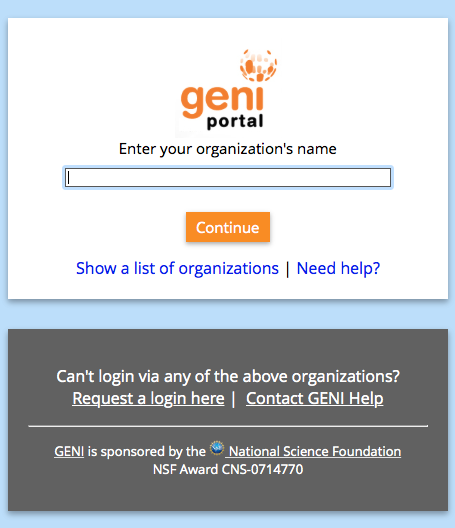
Figure 1-1 Logging into the GENI Experimenter Portal. |
Congratulations, you have successfully created a GENI account.
2. Pre-work: Project lead adds you to a project
In order to use the portal to reserve resources, you must join a project. We have created a project for this tutorial.
|
3. Generate and Download SSH Keypair
Access to compute resources in GENI is provided through ssh key pairs and thus the portal needs a public key to upload to compute resources. For the purposes of the tutorial we will have the portal create an SSH key pair for you. (However, if you prefer to use your personal public key you can choose to upload it.)
|
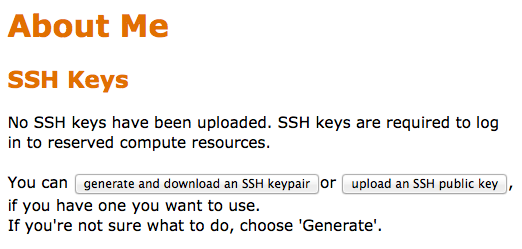 |
Figure 3-1 On the Profile page, select the "generate and download an SSH keypair" button.
- Enter the same passphrase twice, then press Generate SSH private key.
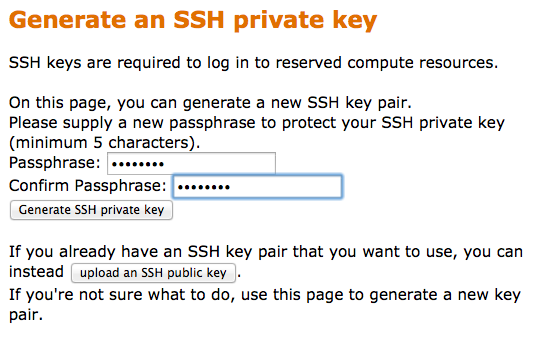
Figure 3-2 Enter passphrase twice, then generate SSH private key.
- Now, press the Download Private Key button
- Open a terminal and execute:
$ mv ~/Downloads/id_geni_ssh_rsa ~/.ssh/. $ chmod 600 ~/.ssh/id_geni_ssh_rsa $ ssh-add ~/.ssh/id_geni_ssh_rsa
Later in the tutorial, this will allow you to log into your nodes securely without a password.
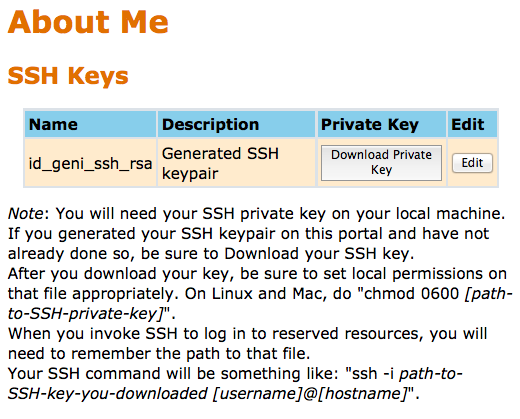
Figure 3-3 Download an SSH Key Pair.
3. Obtain Resources
Now that you are a member of a project, you can create a slice and reserve resources.
4. Create a slice
|
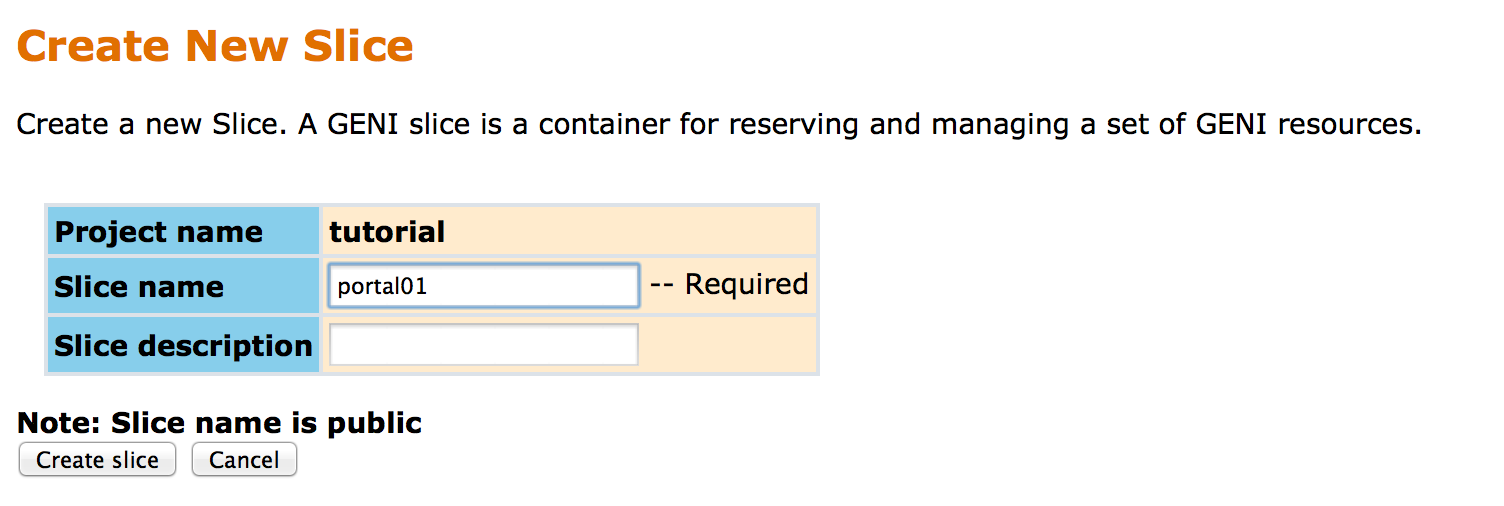
Figure 4-1 Create a new slice. |
5. Renew your slice
Slices and the resources within them are reserved until their individual expiration times. Renewing allows you to extend the expiration time of your slice and the resources in them.
|
|
Slices and the resources within them have distinct expiration times. You must renew both the slice and the resources separately. |
|
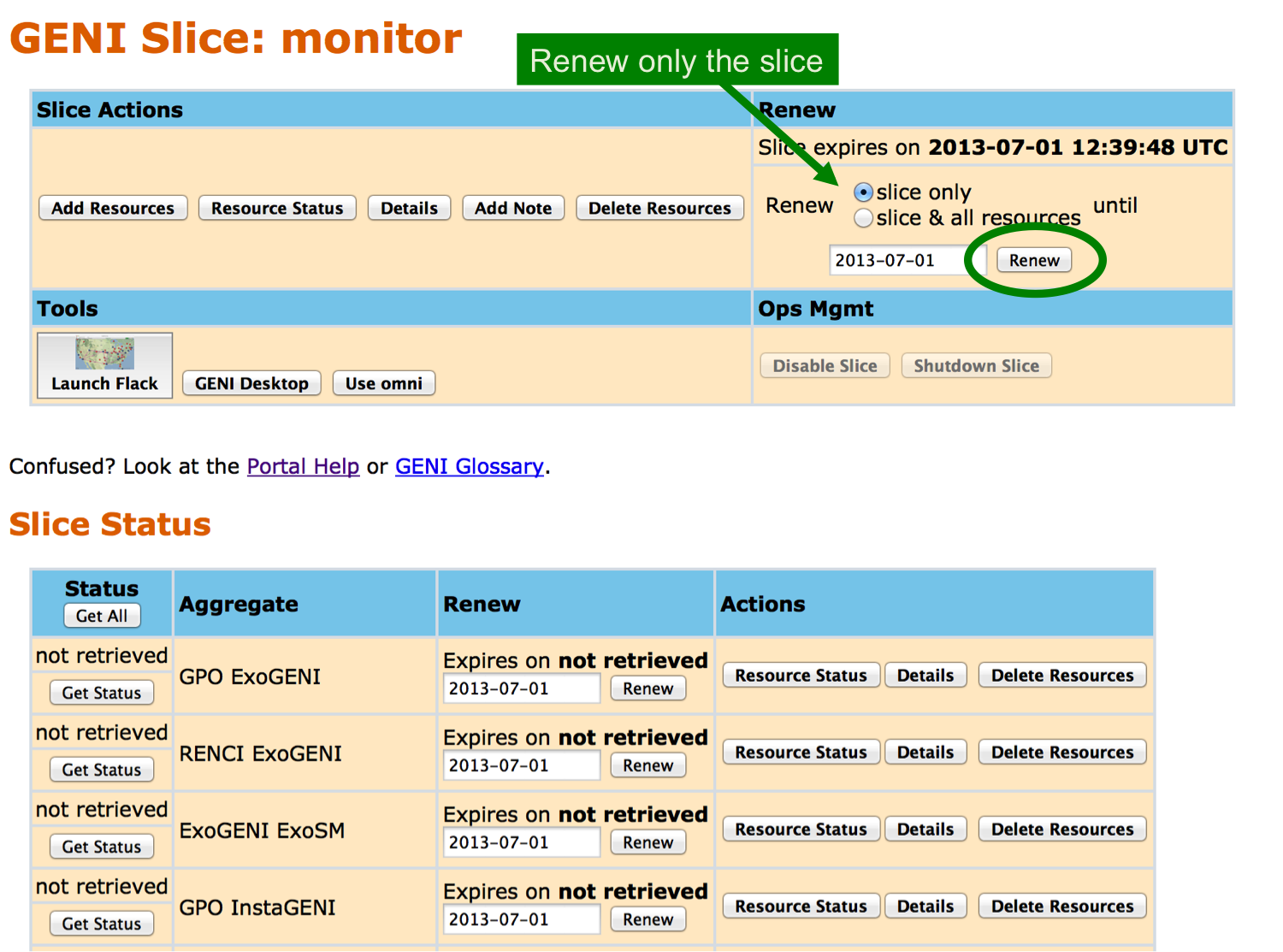
Figure 5-1 Renew the slice. |
6. (Optional) Add other experimenters to your slice
When reserving resource via the portal, you can add other members to your slice so that other experimenters can have accounts and login into your resources.
|
|
Slice members will be able to login to resources reserved in the future if:
|
|
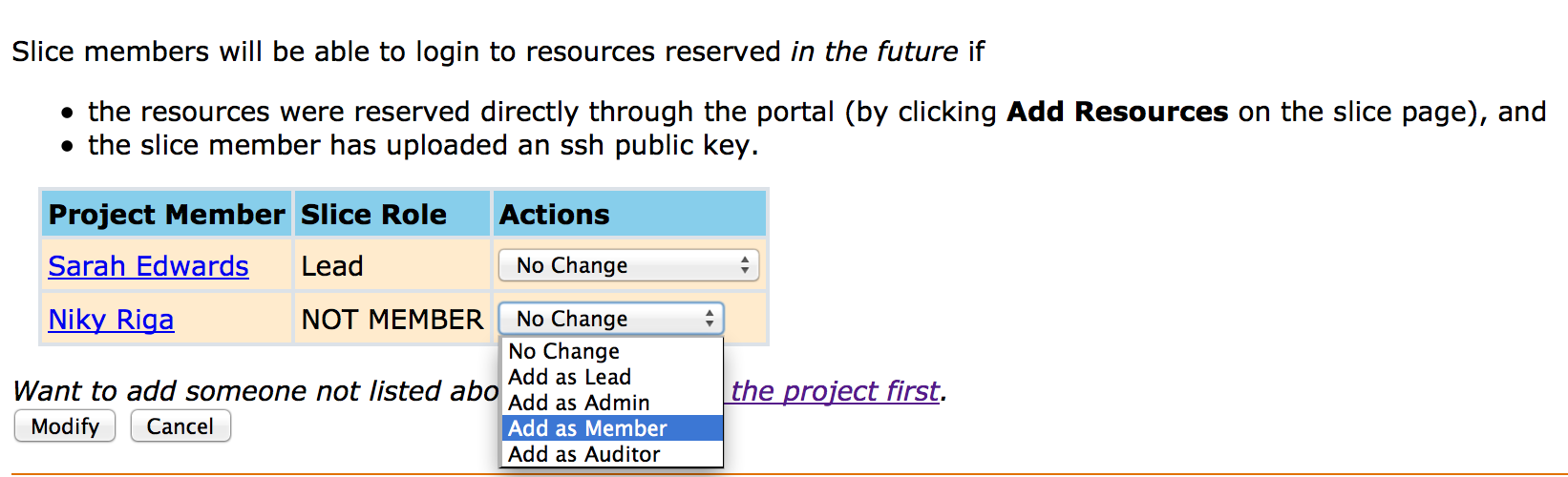
Figure 6-1 Add other experimenters to your slice.
7. Reserve Two Virtual Machines at One Aggregate
- Launch Flack, look around and draw sample topology
- Draw two VMs with a link (tell them which site to use)
|
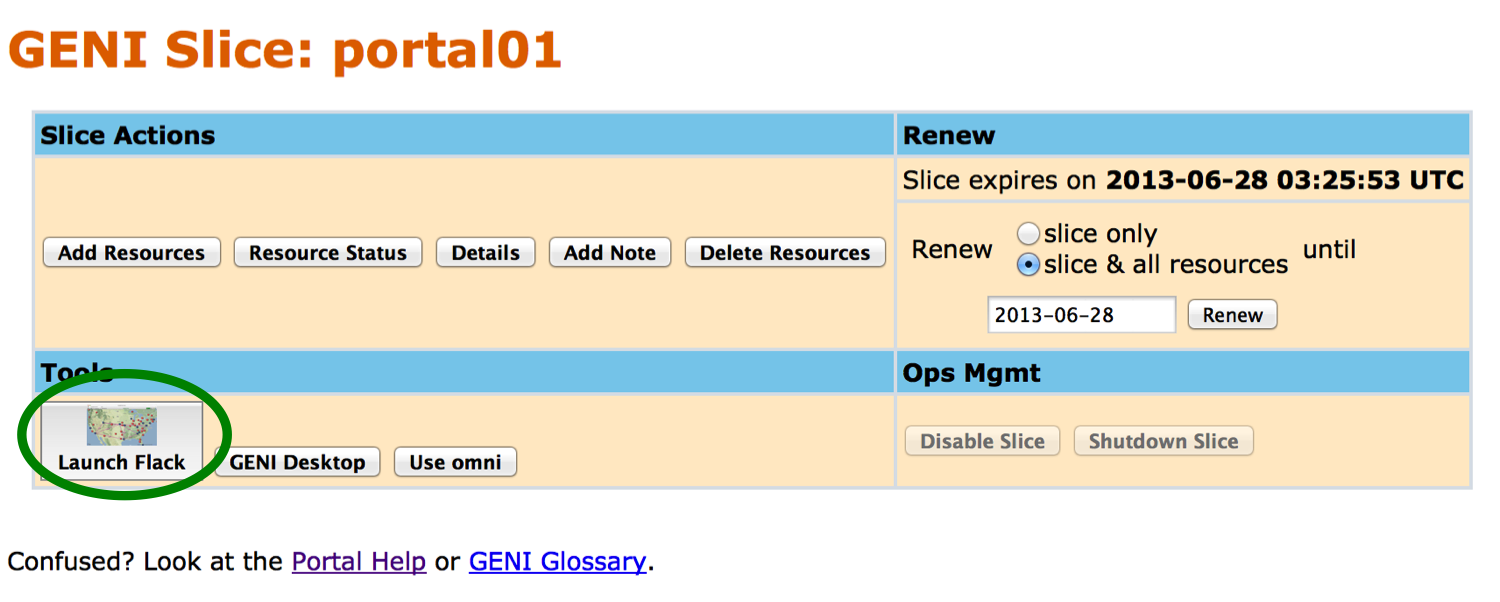
Figure 4-1 Launch Flack |
|
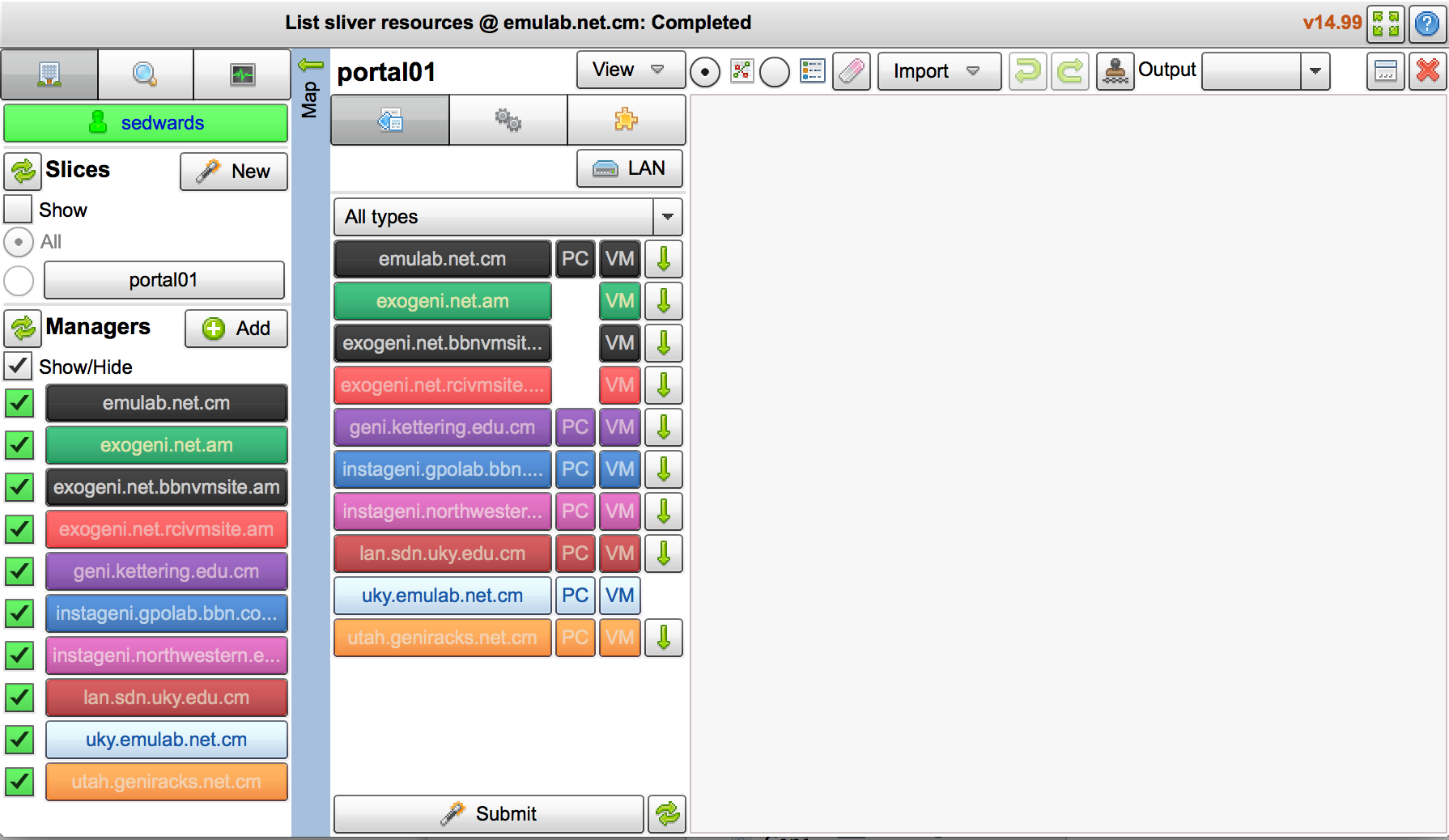
Figure 4-1 Flack after it has loaded. |
|
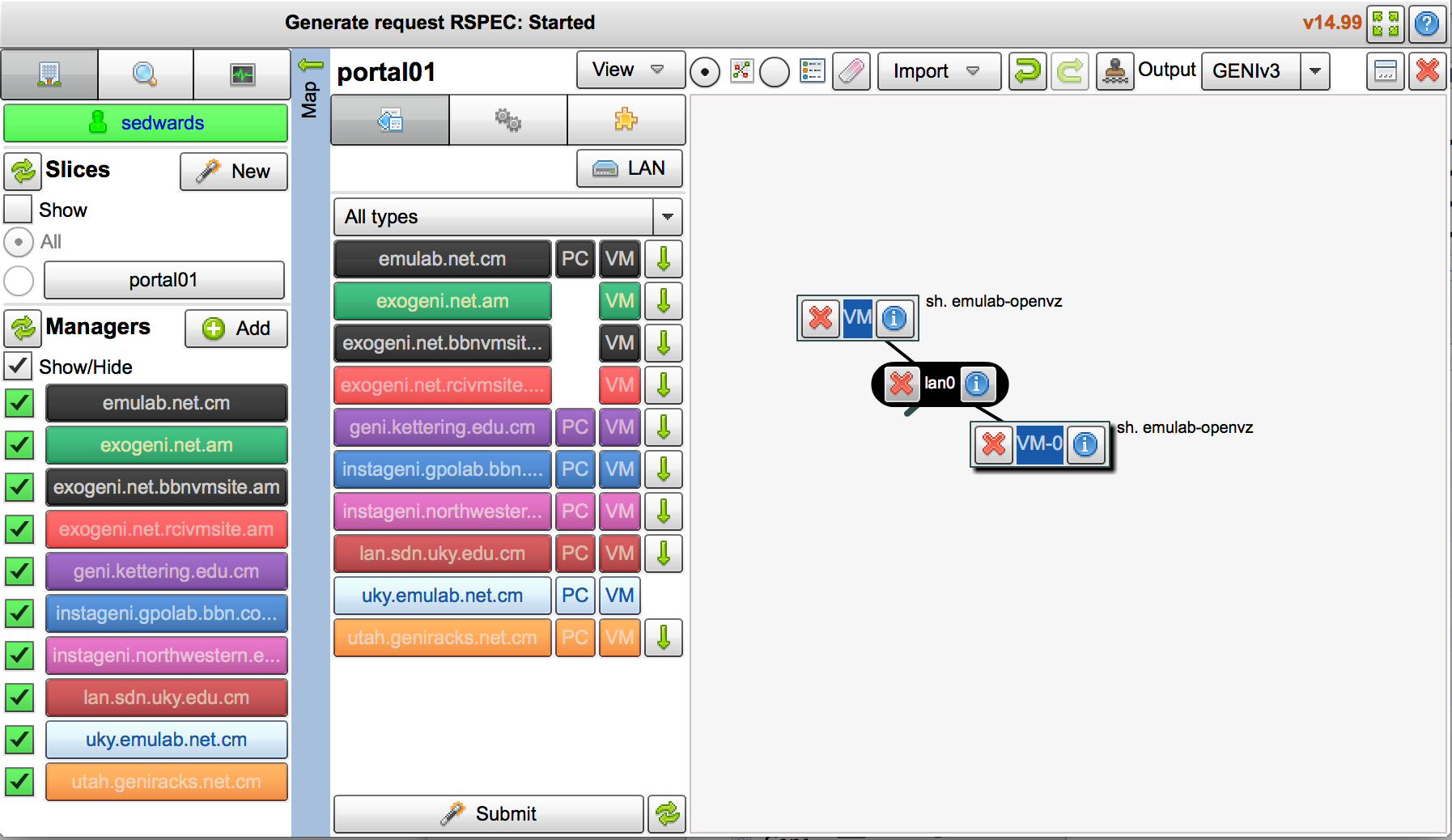
Figure 4-1 Two VMs connected by a link. |
|
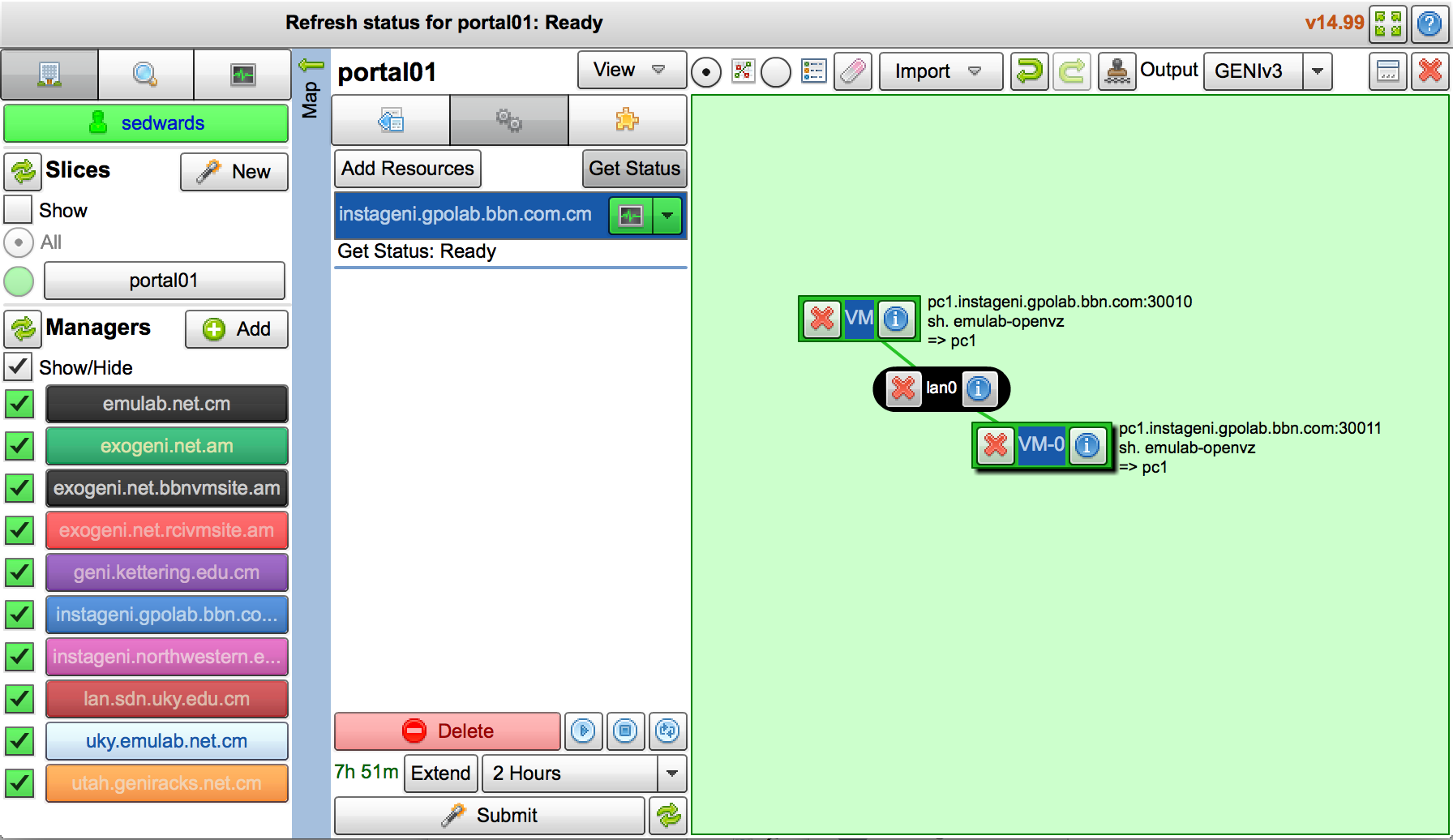
Figure 4-1 Two VMs connected by a link are reserved and ready to login. |
8. Check Whether Virtual Machines are Ready to be Used
|
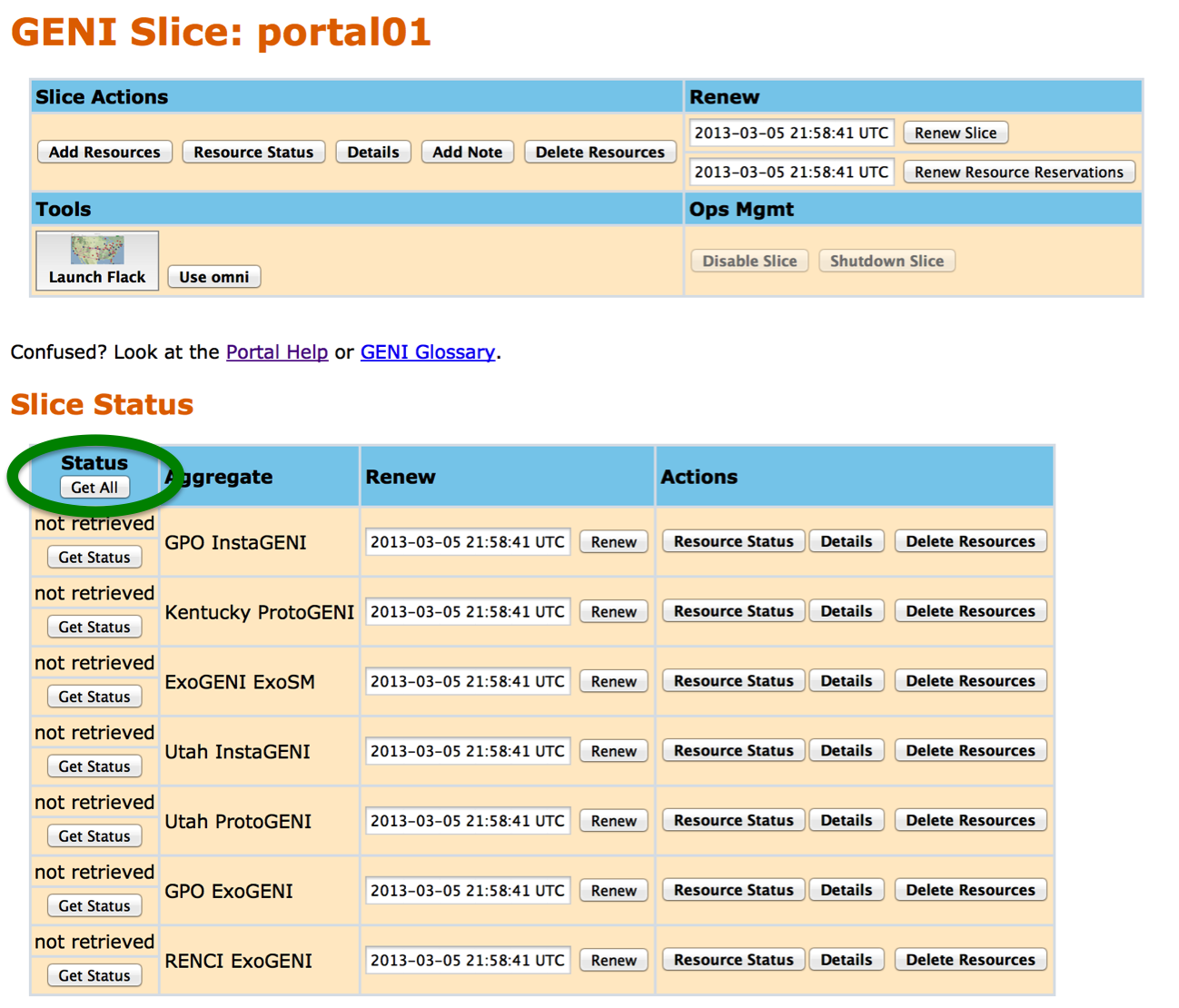
Figure 8-1 Get the status at all aggregates. |
|
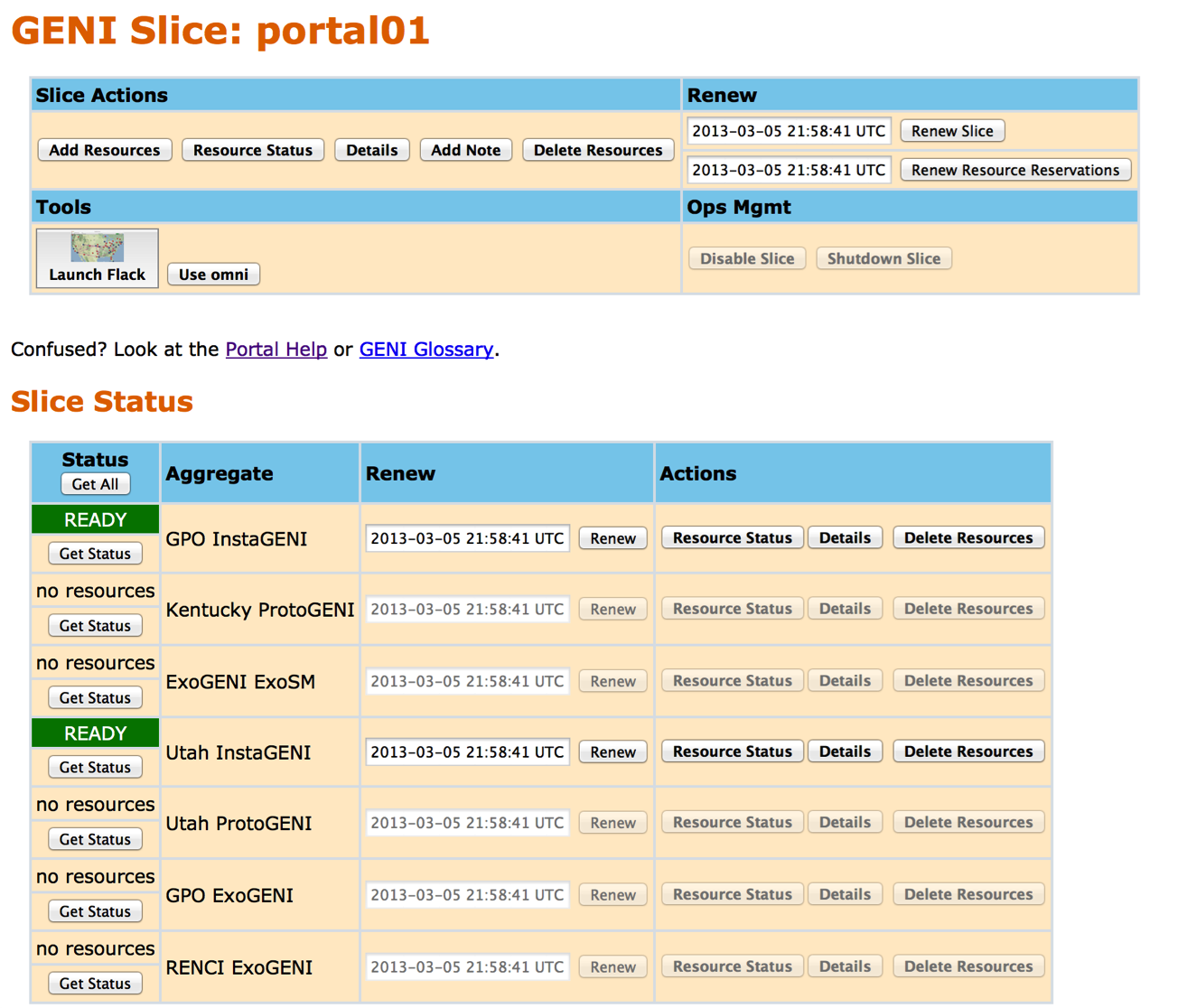
Figure 8-2 Resources at Utah InstaGENI and GPO InstaGENI are green to indicate they are ready. |
