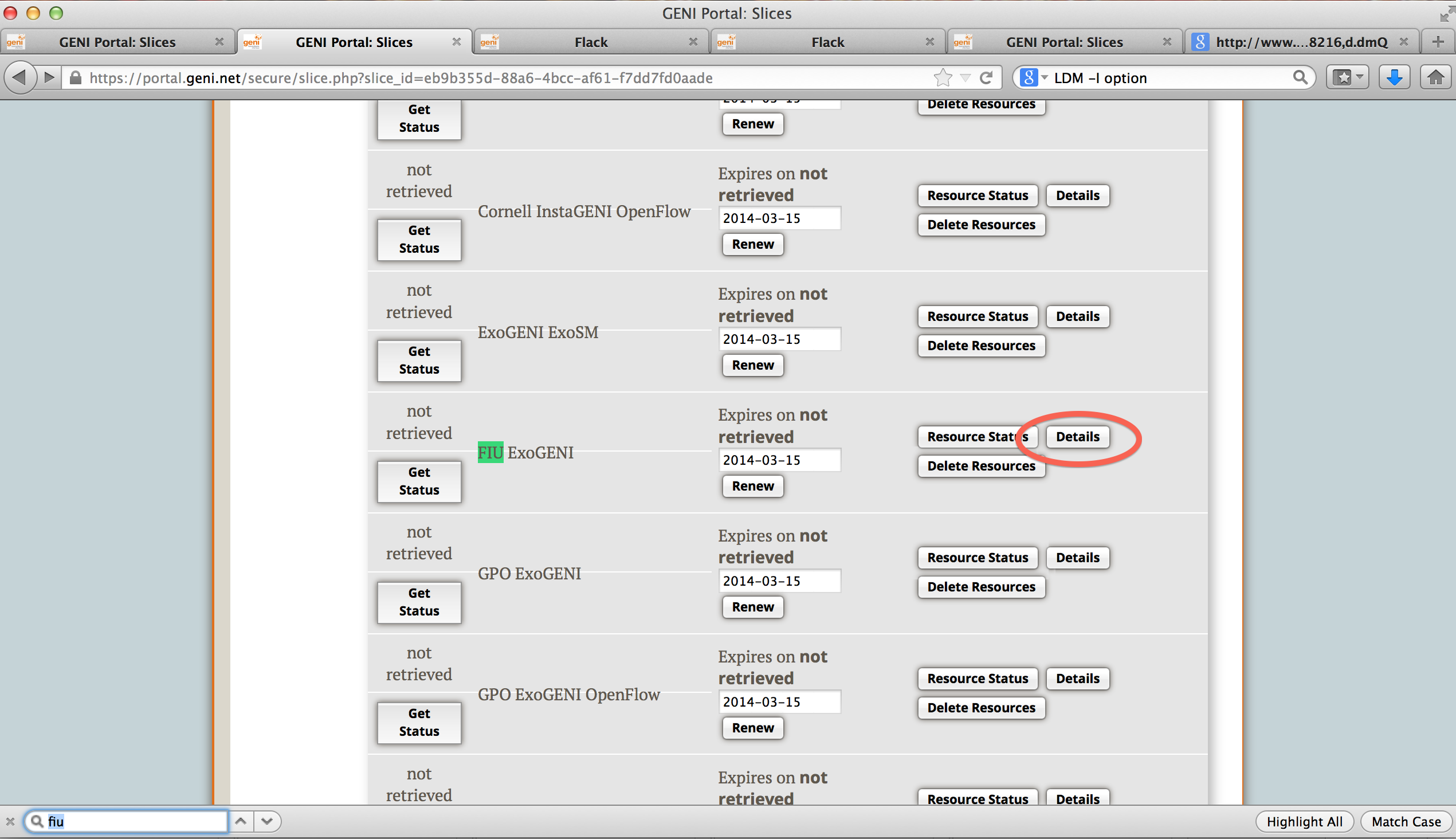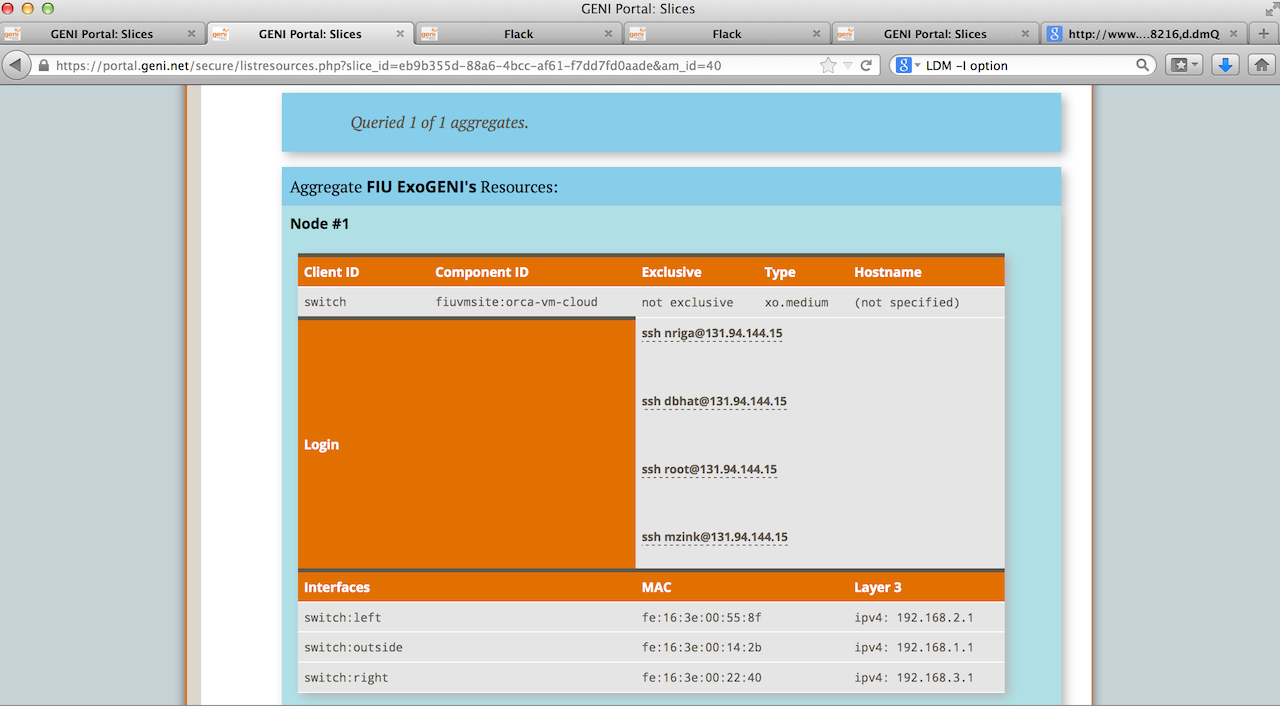| Version 26 (modified by , 10 years ago) (diff) |
|---|
OpenFlow Load Balancer Tutorial

1. Obtain resources
For this experiment we are going to use ExoGENI resources, we will need:
- 6 VM (KVM): 2 (inside, outside) act as regular hosts; 2 (left, right) as regular switches; 2 (aggregator, switch) as OpenFlow switches (we will only program one: switch)
If you are attending a Tutorial, the resources might have already been reserved for you, check with your instructor and skip this step.
The various parts of the diagram are as follows:
- Inside and Outside Nodes: These nodes can be any ExoGENI Virtual Nodes.
- Switch: This node is a Linux host running Open vSwitch. Your Load Balancing OpenFlow Controller will be running on this node as well. This is the main node that you will be working on.
- Traffic Shaping Nodes (Left and Right): These are Linux hosts with two network interfaces. You can configure netem on the two traffic shaping nodes to have differing characteristics; the specific values don’t matter, as long as they are reasonable. Use several different delay/loss combinations as you test your load balancer.
- Aggregator: This node is a Linux host running Open vSwitch with a switch controller that will cause TCP connections to “follow” the decisions made by your OpenFlow controller on the Switch node. You will not need to change anything on this node, you only need to implement the OpenFlow controller on node "Switch".
You can use any reservation tool you want to reserve this topology:
- For Omni or Flack you can use the RSpec that is published at: http://emmy9.casa.umass.edu/GEC-19/openflow-loadbalancer-kvm.rspec and any ExoGENI AM
- At the GENI Experimenter Portal there is a public RSpec called "GEC19LoadBal" that you can use, and either of the ExoGENI AMs
Look at the Prerequisites for Tutorials about reserving resources.
1.1 Login to Nodes Switch and Aggregator
1.1.1 Find your Aggregate
Click on your Slice name in the GENI Portal and scroll to the aggregate where you reserved your resources.
Click on "Details" next to it. You will see a page as below.
Use the Login information obtained here to login to your nodes using any SSH client.
Introduction
Next: Run Experiment
Attachments (3)
- OpenFlowLBExo.png (63.8 KB) - added by 11 years ago.
- FindAM.png (666.0 KB) - added by 10 years ago.
- LoginAM.png (257.6 KB) - added by 10 years ago.
Download all attachments as: .zip