| Version 18 (modified by , 11 years ago) (diff) |
|---|
Run the experiment
Ready to run the experiment? First turn the nodes on, since they'll still be off after being imaged:
omf tell -a on -t node1-5.sb4.orbit-lab.org,node1-6.sb4.orbit-lab.org,node1-9.sb4.orbit-lab.org
Then run:
omf exec wmxtutor-streamload.rb
Make a note of your experiment ID, which is printed on the console like this:
INFO NodeHandler: Experiment ID: default_slice-2013-07-17t19.19.57.782-04.00
Once the experiment has concluded, note its Experiment ID push the results to a "streamload" directory in iRODS using this ID:
iarchive -e expID -c streamload
(replace expID with your actual Experiment ID as printed on the console)
To view your experiment results, visit the iRODS web browser at http://witestlab.poly.edu/irods/web. Use:
- Host: emmy9.casa.umass.edu
- Port: 1247
- Zone: geniRenci
Click on the expID.sq3 file and click 'Plot' to create simple plots of measurements stored by OML. Try creating the following plots:
- Plot table 'streamload_play' with 'chunk' on the x-axis, 'layer' on the y-axis, and group by 'oml_sender_id'. This will show you the number of layers downloaded for each of the 40 video segments, for each client.
- Plot table 'wmxstat_status' with 'oml_seq' on the x-axis, 'cinr' on the y-axis, and group by 'oml_sender_id'. This will show you the WiMAX link quality as measured at each node for the duration of the experiment.
The results may look something like this:
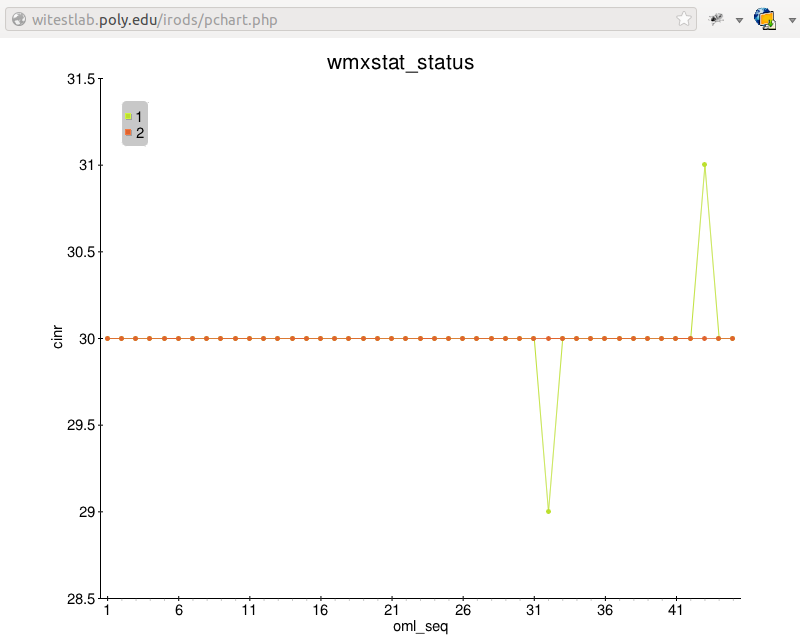 WiMAX link status | 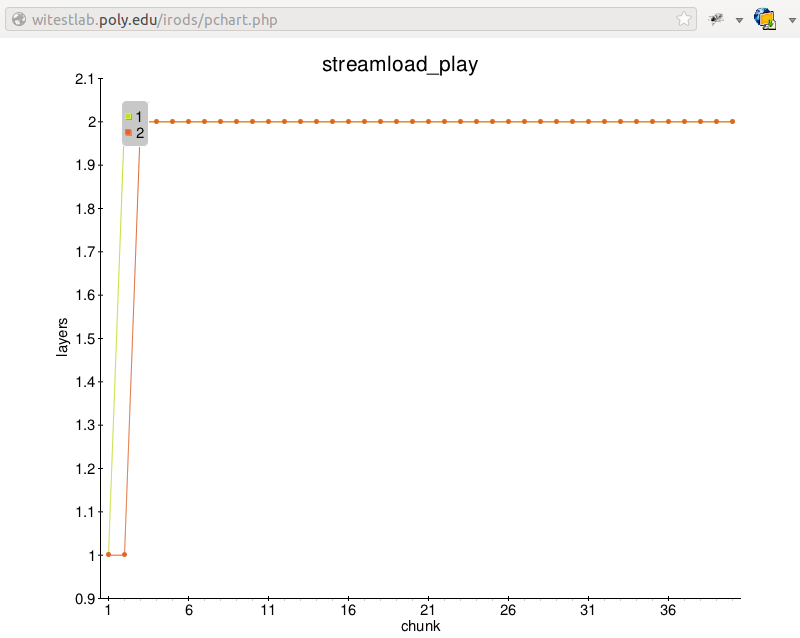 Layers played, per segment |
You can also download this file and explore the data using an SQLite browser such as this Firefox plugin.
Attachments (2)
- wmxstat-sl-static.png (26.2 KB) - added by 11 years ago.
- play-sl-static.png (26.0 KB) - added by 11 years ago.
Download all attachments as: .zip
