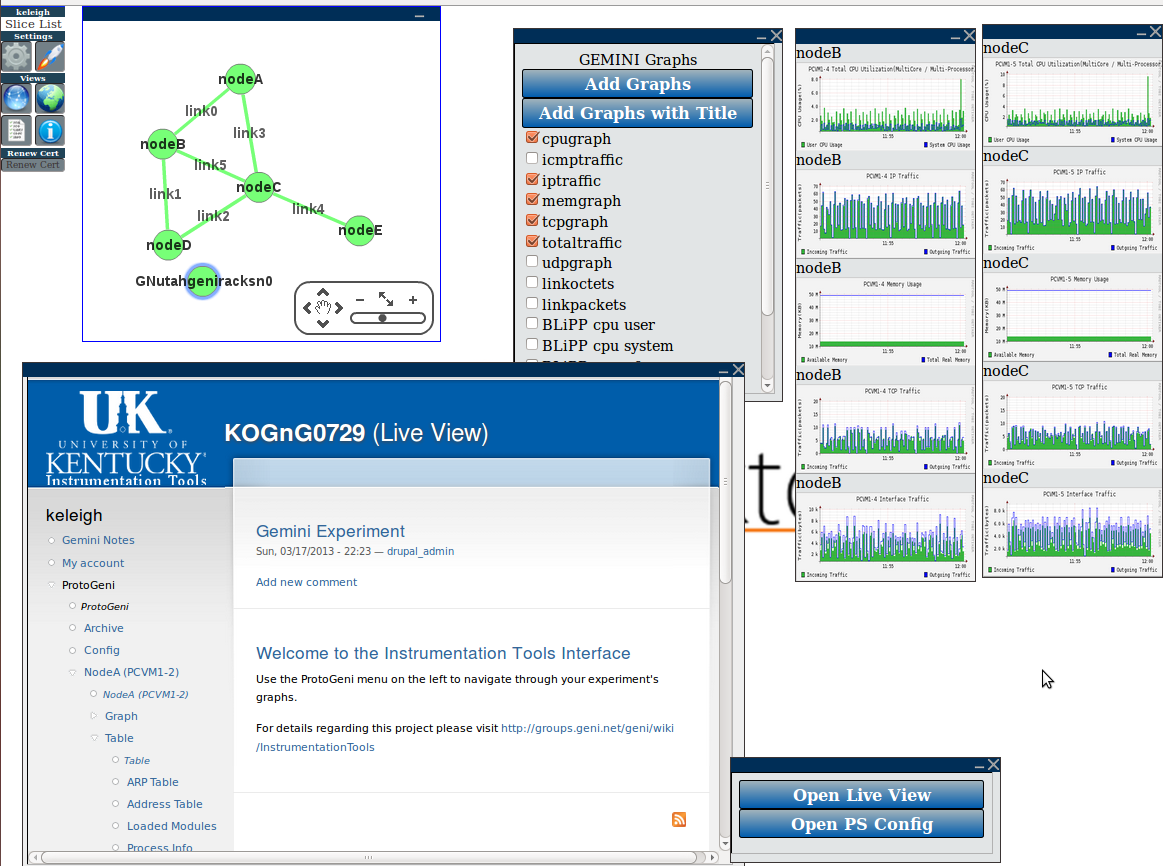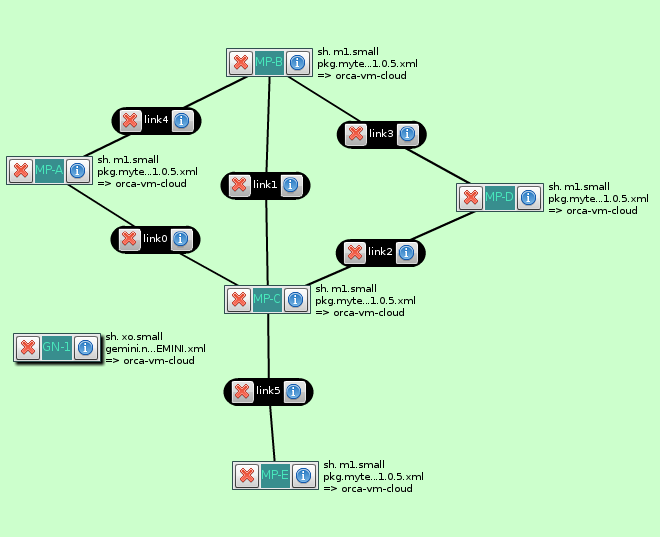| Version 6 (modified by , 11 years ago) (diff) |
|---|
GIMI & GEMINI on one slice
InstaGENI:
Creation:
Start with this rspec which was created to use GIMI on InstaGENI. Creat a couple slices & use that rspec in Flack with an InstaGENI aggregate. Then add GEMINI extensions through Flack. Here is an example of the final rspec at Utah InstaGENI. Below is the topology created.
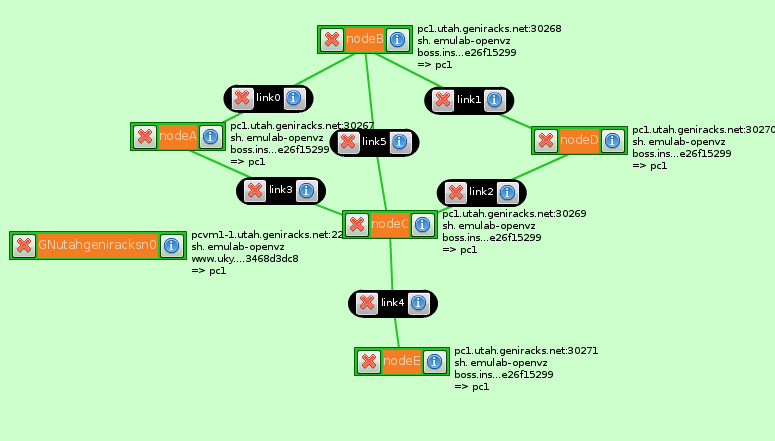
GEMINI:
There are two ways to initialize and instrumentize slices: through the GENI Desktop or using the gdesktop scripts.
GENI Desktop: Access the GENI Desktop at the following link: http://genidesktop.netlab.uky.edu/.
Login to the GENI Desktop using a supported clearinghouse. The GENI Desktop will direct you to your login page. Once you return to the GENI Desktop you will need to give your passphrase that you set when created your SSH key pair.
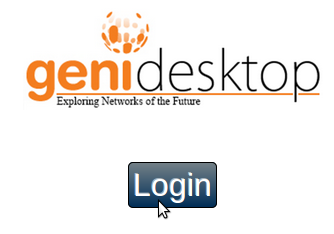
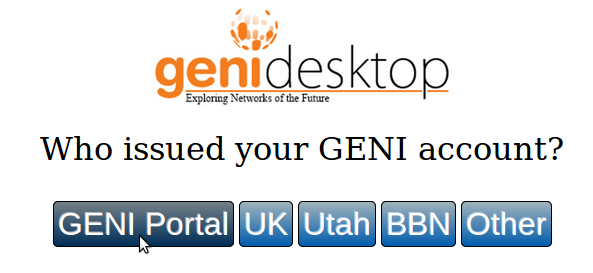

From the GENI Desktop you will be able to see your slices and their status. Click on the slice it want to initialize and the process will begin.
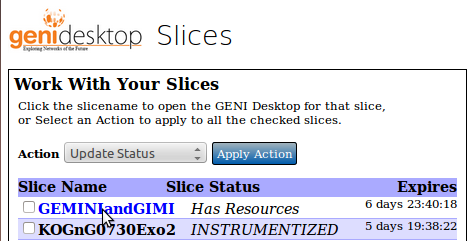

Once your slice has been instrumentized, click on the instrument to instrumentize your slice.
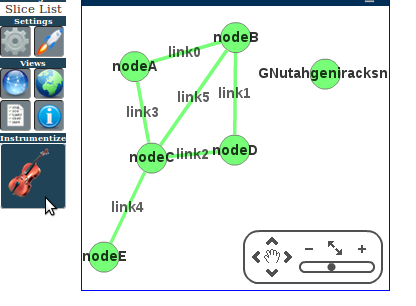
Instrumentation will take some time. When it is complete a blue bar will appear at the top of your screen that you must click to reload your slice.

Gdesktop Scripts: On the GEC 17 tutorial VM, the gdesktop scripts are located at the following directory: ~/GEC17Tutorials/GEMINI/UW/geminiv2/. To run these scripts switch to this directory using the following command in the VM.
cd ~/GEC17Tutorials/GEMINI/UW/geminiv2/
To check the status of your slice, use the following command. In this example “GEMINIandGIMI” is the name of the slice and “~/Download/geni-keleigh.pem” is the location of my ssh key.
./gdesktop-opstatus-new.py -n GEMINIandGIMI -f ~/Downloads/geni-keleigh.pem
Initialize your slice using the following command, replacing my slice name and ssh key location with yours.
./gdesktop-init.py -n GEMINIandGIMI -f ~/Downloads/geni-keleigh.pem
Instrumentize your slice by using the following command, replacing my slice name and sshkey location with yours.
./gdesktop-instrumentize.py -n GEMINIandGIMI -f ~/Downloads/geni-keleigh.pem
GIMI:
In Labwiki I ran the four experiment template scripts on the slices. I was even able to see changes on the graphs shown by the GENI Desktop while Labwiki was running experiments.

ExoGENI:
Creation:
I used this rspec to create ExoGENI slices in Flack that had both GIMI and GEMINI. Below is the topology created.
GEMINI:
Since the stable version of the GENI Desktop does not currently handle ExoGENI slices, I used the development version of the GENI Desktop and the gdesktop scripts to initialize & instrumentize the slices. Within the GENI Desktop I could not see graphs or tables. I was able to SSH into the nodes via the GENI Desktop.
GIMI:
In Labwiki I was able to run the four experiment template scripts on the slices.
Attachments (36)
- GnGInstTopology.png (49.1 KB) - added by 11 years ago.
-
GIMI5nodeInstaGENInoAM.xml (7.8 KB) - added by 11 years ago.
GIMI with InstaGENI rspec
-
GnGInstaRspec.xml (11.8 KB) - added by 11 years ago.
Utah InstaGENI rspec with GIMI & GEMINI
- GnGSliceOnGENIDesktop.png (311.1 KB) - added by 11 years ago.
- LabwikiAndGENIDesktop.png (365.7 KB) - added by 11 years ago.
-
GIMI_GEC17wGN.xml (6.2 KB) - added by 11 years ago.
GIMI ExoGENI with GEMINI
- GnGExoTopology.png (44.6 KB) - added by 11 years ago.
- GENIDesktopLogin.png (30.9 KB) - added by 11 years ago.
- GENIDesktopLogin2.png (47.7 KB) - added by 11 years ago.
- GENIDesktopLoginSSHPass.png (51.4 KB) - added by 11 years ago.
- GENIDesktopClickInstrument.png (33.9 KB) - added by 11 years ago.
- GENIDesktopInstrumentized.png (37.5 KB) - added by 11 years ago.
- GENIDesktopSSHWindow.png (24.4 KB) - added by 11 years ago.
- GENIDeskopSSH.png (35.2 KB) - added by 11 years ago.
- GENIDesktopUntrustedSSH.png (64.0 KB) - added by 11 years ago.
- GENIDesktopLaunchGraphs.png (23.3 KB) - added by 11 years ago.
- GENIDesktopGraph.png (201.1 KB) - added by 11 years ago.
- GENIDesktopLaunchGN.png (106.5 KB) - added by 11 years ago.
- GENIDesktopActiveMeasure.png (197.4 KB) - added by 11 years ago.
- LabWikiSendInfo.png (24.8 KB) - added by 11 years ago.
- LabwikiTypeStep.png (17.9 KB) - added by 11 years ago.
- LabWikiStep1Save.png (44.2 KB) - added by 11 years ago.
- LabWikiStep1Drag.png (58.2 KB) - added by 11 years ago.
- GENIDesktopPickSlice.png (38.7 KB) - added by 11 years ago.
- LabWiki.png (75.3 KB) - added by 11 years ago.
- GENIDesktopInitialize.png (14.6 KB) - added by 11 years ago.
- LabWikiandGEMINIGraphs.png (408.6 KB) - added by 11 years ago.
- LabWikiEnd.png (56.9 KB) - added by 11 years ago.
- LabWikiExpRunning.png (121.4 KB) - added by 11 years ago.
- LabWikiStep1Input.png (74.1 KB) - added by 11 years ago.
- LabWikiStart2.png (54.9 KB) - added by 11 years ago.
- gdesktopInit.png (50.1 KB) - added by 11 years ago.
- gdesktopInstrument.png (52.6 KB) - added by 11 years ago.
- GENIDesktopStable.png (45.2 KB) - added by 11 years ago.
- GENIDesktopDevelopment.png (59.9 KB) - added by 11 years ago.
- GnGonExo.png (278.6 KB) - added by 11 years ago.