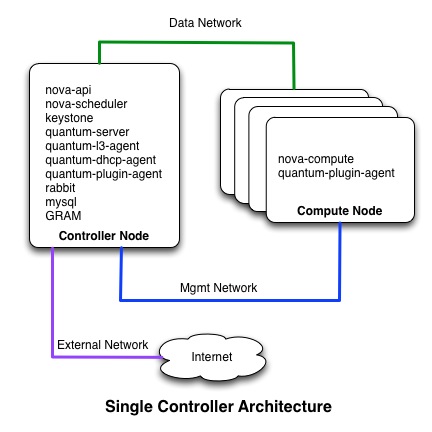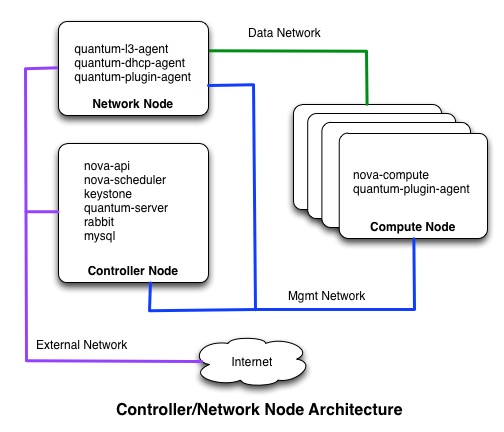GRAM Installation Guide
Table of Contents
Introduction
Architecture
Requirements
Hardware Requirements
Software Requirements
Packages
The following Debian packages are required on the controller node
- git
- cloud-utils
Ports
The following ports will be used by GRAM components. Verify that these ports are not already in use. If so, change the configuration of the gram component below to use a different port.
- Controller node
- 8000: GRAM Clearinghouse (Unless you are using a different clearinghouse). See this section? to change this port.
- 8001: GRAM Aggregate Manager. See this section? to change this port.
- 9000: VMOC Default Controller
- 7001: VMOC Management. See this section? to change this port.
- 6633: VMOC
Openstack Requirements
Folsom release with Quantum using OpenvSwitch plugin
- currently developing with Folsom version 2012.2.1 installed on Ubuntu 12.04
- Verify environment variables
- The following variables should be set in the environment of any user that will be using the command line tools
- Suggest adding to a "novarc" file and sourcing that file
export OS_TENANT_NAME=admin export OS_USERNAME=admin export OS_PASSWORD=<password set in keystone database for admin user> export OS_AUTH_URL="http://localhost:5000/v2.0/" export OS_REGION_NAME=RegionOne export SERVICE_ENDPOINT="http://localhost:35357/v2.0" export SERVICE_TOKEN=<token set in keystone.conf> export OS_NO_CACHE=1
- Verify installed version:
sudo dpkg -l | grep nova sudo dpkg -l | grep quantum - Verify running services on Controller and Network nodes:
sudo service nova-api status sudo service nova-scheduler status sudo service keystone status sudo service quantum-server status sudo service quantum-l3-agent status sudo service quantum-dhcp-agent status sudo service quantum-openvswitch-plugin-agent status sudo service rabbitmq-server status sudo service mysql status sudo service openvswitch-switch status
- Verify OVS configuration on the Controller node:
- There should be a qg port on br-ex for each external network
$ sudo ovs-vsctl show
107352c3-a0bb-4598-a3a3-776c5da0b62b
Bridge "br-eth1"
Port "phy-br-eth1"
Interface "phy-br-eth1"
Port "eth1"
Interface "eth1"
Port "br-eth1"
Interface "br-eth1"
type: internal
Bridge br-ex
Port br-ex
Interface br-ex
type: internal
Port "eth2"
Interface "eth2"
Port "qg-9816149f-9c"
Interface "qg-9816149f-9c"
type: internal
Bridge br-int
Port "int-br-eth1"
Interface "int-br-eth1"
Port br-int
Interface br-int
type: internal
ovs_version: "1.4.0+build0"
- Verify running services on Compute nodes:
sudo service nova-compute status sudo service quantum-plugin-openvswitch-agent status sudo service openvswitch-switch status
- Verify OVS configuration on the Comput nodes:
- Assuming no VMs on the compute node
$ sudo ovs-vsctl show 4ec3588c-5c8f-4d7f-8626-49909e0e4e02 Bridge br-int Port br-int Interface br-int type: internal Port "int-br-eth1" Interface "int-br-eth1" Bridge "br-eth1" Port "phy-br-eth1" Interface "phy-br-eth1" Port "br-eth1" Interface "br-eth1" type: internal Port "eth1" Interface "eth1" ovs_version: "1.4.0+build0"
- Assuming no VMs on the compute node
- Verify all expected services registered with Nova
- Expect to see nova-cert, nova-consoleauth, and nova-scheduler on the controller node and nova-compute on each compute node. All should have State = :-) (not XXX)
$ sudo nova-manage service list Binary Host Zone Status State Updated_At nova-cert pridevcontrol nova enabled :-) 2013-02-07 20:47:38 nova-consoleauth pridevcontrol nova enabled :-) 2013-02-07 20:47:37 nova-scheduler pridevcontrol nova enabled :-) 2013-02-07 20:47:38 nova-compute pridevcompute1 nova enabled :-) 2013-02-07 20:47:33 nova-compute pridevcompute2 nova enabled :-) 2013-02-07 20:47:35
- Expect to see nova-cert, nova-consoleauth, and nova-scheduler on the controller node and nova-compute on each compute node. All should have State = :-) (not XXX)
KVM virtualization
- Verify KVM is installed and able to use hardware virtualization:
- NOTE: kvm-ok is part of the cpu-checker package
$ kvm -version QEMU emulator version 1.0 (qemu-kvm-1.0), Copyright (c) 2003-2008 Fabrice Bellard $ kvm-ok INFO: /dev/kvm exists KVM acceleration can be used $ sudo service libvirt-bin status libvirt-bin start/running, process 2537
- NOTE: kvm-ok is part of the cpu-checker package
Metadata service requirements
- Nova should have set up a NAT rule for metadata services
$ sudo iptables -t nat -L ... Chain quantum-l3-agent-PREROUTING (1 references) target prot opt source destination DNAT tcp -- anywhere 169.254.169.254 tcp dpt:http to:10.10.8.71:8775 ...
Image requirements
- Currently, nova images must meet the following requirements for GRAM:
- Must be based on Ubuntu 12.04/12.10
- Must have 1 interface configured in /etc/network/interfaces. Remaining interfaces will configured based on the rspec configuration.
- Must have the following packages installed:
- cloud-utils
- openssh-server
- bash
- apt
Set up Environment
Make sure that "source /etc/novarc" or the equivalent is run for all users (omniuser and gram specifically). The environment variables set by this script are required to run Openstack commands.
Install Tarballs
Controller node
For this installation you will need to download or otherwise obtain the following software and credentials. Place these tarballs in /tmp on the controller node.
- gcf-<version>.tgz
- download from http://www.gpolab.bbn.com/local-sw or provided by GRAM team
- gram-<version>.tgz
- provided by GRAM team
- gramcerts: certificates
- provided by GRAM team
Install Instance Images on Controller Node
- Make sure you have images installed for the VMs. See image requirements? above. You can add images using the following command:
glance image-create --name=<image-name> --is-public=true --container-format=bare \ --disk-format=qcow2 < <path to image>
See http://docs.openstack.org/trunk/openstack-compute/admin/content/starting-images.html for information on downloading images.
GCF Installation and Configuration on Controller Node
- Install gcf tarball
$ cd /opt $ sudo tar -zxvf /tmp/gcf-2.2.tar.gz $ sudo ln -s gcf-2.2 gcf
GRAM Installation and Configuration on Controller Node
Setup
- Create an entry for the controller node in its /etc/hosts file. For example, if the name of your controller is controller.example.com and its IP address is 198.51.100.10, create an /etc/hosts entry that looks like:
198.51.100.10 controller.example.com controller
- Create gram user on controller node (use your favorite password and take note of this)
$ sudo useradd -m -s /bin/bash gram $ sudo adduser gram sudo $ sudo passwd gram
- Add GCF paths to /home/gram/.bashrc. You must use sudo when editing this file.
export PATH=/home/gram/gram/src:/opt/gcf/src:$PATH export PYTHONPATH=/opt/gcf/src:/home/gram/gram/src
- Install Clearinghouse and Aggregate Manager certificates
$ sudo mkdir -m 777 /etc/gram $ cd /etc/gram $ sudo tar -zxvf /tmp/gramcerts.tgz
- Install gram tarball
$ su - gram $ tar -zxvf /tmp/gram-0.1.tgz $ ln -s gram-0.1 gram $ mkdir .gcf $ cp gram/gcf_config .gcf $ exit
- Change the default OS image name in
/home/gram/gram/src/gram/am/gram/config.pyto match what is installed on this rack.
- If you need to change the VMOC Management Port, change the vmoc_interface_port variable in
/home/gram/gram/src/gram/am/gram/config.py.# PORT on which to communicate to VMOC interface manager vmoc_interface_port = 7001
Install and configure VMOC and default controller
- Install POX controller software
$ cd /opt $ sudo git clone http://github.com/noxrepo/pox $ sudo git checkout -b betta remotes/origin/betta
- Install and start GRAM VMOC services
$ sudo cp /home/gram/gram/src/services/gram-vmoc.conf /etc/init $ sudo cp /home/gram/gram/src/services/gram-ctrl.conf /etc/init $ cd /etc/init.d $ sudo ln -s /lib/init/upstart-job gram-vmoc $ sudo ln -s /lib/init/upstart-job gram-ctrl $ sudo service gram-vmoc start $ sudo service gram-ctrl start
- Verify the VMOC services are running
- If services are not running you can check the logs /var/log/upstart/gram-vmoc.log and /var/log/upstart/gram-ctrl.log
$ sudo service gram-vmoc status gram-vmoc start/running, process 15200 $ sudo service gram-ctrl status gram-ctrl start/running, process 15220 $ netstat -an | grep ":9000" tcp 0 0 0.0.0.0:9000 0.0.0.0:* LISTEN $ netstat -an | grep ":7001" tcp 0 0 0.0.0.0:7001 0.0.0.0:* LISTEN $ netstat -an | grep ":6633" tcp 0 0 0.0.0.0:6633 0.0.0.0:* LISTEN
Configure and Start Clearinghouse on the Control Node
- Edit /home/gram/.gcf/gcf_config and set the Clearinghouse host to the hostname of the controller (e.g. mycontroller)
[clearinghouse] # Address at which the Clearinghouse should listen. 0.0.0.0 means all interfaces. host=mycontroller port=8000
- Install and start Clearinghouse service
- Clearinghouse will run on port 8000
$ sudo apt-get xmlsec1 $ sudo cp /home/gram/gram/src/services/gram-ch.conf /etc/init $ cd /etc/init.d $ sudo ln -s /lib/init/upstart-job gram-ch $ sudo service gram-ch start
- Verify the Clearinghouse service is running on port 8000
- If service is not running you can check the logs /var/log/upstart/gram-ch.log
$ sudo service gram-ch status gram-ch start/running, process 15253 $ netstat -an | grep 8000 tcp 0 0 128.33.251.71:8000 0.0.0.0:* LISTEN
- If service is not running you can check the logs /var/log/upstart/gram-ch.log
Configure and Start Aggregate Manager
- Edit /home/gram/.gcf/gcf_config and set the host to the hostname of the controller (e.g. mycontroller)
[aggregate_manager] name=gram # Address that the AM listens on host=mycontroller port=8001
- Install and start Aggregate Manager service
- AM will run on port 8001
- AM V2 will run on port 8002
$ sudo cp /home/gram/gram/src/services/gram-am.conf /etc/init $ sudo cp /home/gram/gram/src/services/gram-amv2.conf /etc/init $ cd /etc/init.d $ sudo ln -s /lib/init/upstart-job gram-am $ sudo ln -s /lib/init/upstart-job gram-amv2 $ sudo service gram-am start $ sudo service gram-amv2 start
- Verify the AM service is running on port 8001
- If service is not running you can check the logs /var/log/upstart/gram-am.log
$ sudo service gram-am status gram-am start/running, process 15253 $ netstat -an | grep 8001 tcp 0 0 128.33.251.71:8001 0.0.0.0:* LISTEN
- If service is not running you can check the logs /var/log/upstart/gram-am.log
- Verify the AM V2 service is running on port 8002
- If service is not running you can check the logs /var/log/upstart/gram-amv2.log
$ sudo service gram-amv2 status gram-amv2 start/running, process 15253 $ netstat -an | grep 8002 tcp 0 0 128.33.251.71:8002 0.0.0.0:* LISTEN
- If service is not running you can check the logs /var/log/upstart/gram-amv2.log
Configure GRAM SSH Proxy Tool on Controller Node
- Install gram-ssh-proxy in /usr/local/bin
$ cd /home/gram/gram/src/gram/am/gram $ sudo make
- Verify the tool has been installed
$ ls -l /usr/local/bin total 20 -rwsr-xr-x 1 root root 18058 Feb 9 15:56 gram_ssh_proxy
Configure test OMNI environment
- Create test omni user on controller node
$ sudo useradd -m -s /bin/bash omniuser $ sudo adduser omniuser sudo $ sudo passwd omniuser $ sudo mkdir /home/omniuser/.ssh $ sudo chown omniuser.omniuser /home/omniuser/.ssh
Remember the password picked for omniuser.
- Add GCF paths to /home/omniuser/.bashrc. You must use sudo when editing this file.
export PATH=/opt/gcf/src:$PATH export PYTHONPATH=/opt/gcf/src
- Create an SSH keypair to be installed on the VMs
$ su - omniuser $ ssh-keygen Generating public/private rsa key pair. Enter file in which to save the key (/home/omniuser/.ssh/id_rsa): /home/omniuser/.ssh/vmkey Enter passphrase (empty for no passphrase): Enter same passphrase again: Your identification has been saved in /home/omniuser/.ssh/vmkey. Your public key has been saved in /home/omniuser/.ssh/vmkey.pub. The key fingerprint is: 2f:f2:62:de:3a:3d:c6:42:0d:ad:48:a8:6b:fe:81:8a omniuser@mycontroller The key's randomart image is: +--[ RSA 2048]----+ | | | | | . . | | . . . . | | . . . +S | |. . . o .. | | o . ..o. . | |+. . =+=. | |E... oo*o. | +-----------------+
- Configure OMNI
- Start with default omni_config file
$ mkdir /home/omniuser/.gcf $ cp /home/gram/gram/omni_config /home/omniuser/.gcf
- Start with default omni_config file
- Edit /home/omniuser/.gcf/omni_config
- Set the host for the AM and CH to the hostname of the controller (e.g. mycontroller)
[aggregate_nicknames] gram=,https://mycontroller:8001 # Where the gcf-ch server is listening ch=https://mycontroller:8000
- Set the host for the AM and CH to the hostname of the controller (e.g. mycontroller)
- Add an entry for omniuser to
/home/omniuser/.gcf/omni_config. Look for the lineusers =and edit it to read:users = omniuser
- Add information about this user to the
Define users heresection of theomni_configfile.[omniuser] urn=urn:publicid:IDN+geni.net:gpo:gcf+user+omniuser keys=~/.ssh/vmkey.pub
- Install clearinghouse and aggregate manager certs in omniuser's ~/.gcf directory
cd /home/omniuser/.gcf cp /etc/gram/am-cert.pem . cp /etc/gram/am-key.pem . cp /etc/gram/ch-cert.pem . cp /etc/gram/ch-key.pem .
Verify that OMNI can communicate with the AM
$ omni.py -V3 -a gram getversion
INFO:omni:Loading config file /home/omniuser/.gcf/omni_config
INFO:omni:Using control framework my_gcf
INFO:omni:Substituting AM nickname gram with URL https://gramcontrol:8001, URN unspecified_AM_URN
WARNING:omni:You asked to use AM API 2, but the AM(s) you are contacting do not all speak that version.
WARNING:omni:At the URLs you are contacting, all your AMs speak AM API v3.
WARNING:omni:Switching to AM API v3. Next time call Omni with '-V3'.
INFO:omni:Substituting AM nickname gram with URL https://gramcontrol:8001, URN unspecified_AM_URN
INFO:omni:AM URN: unspecified_AM_URN (url: https://gramcontrol:8001) has version:
INFO:omni:{ 'geni_ad_rspec_versions': [ { 'extensions': [],
'namespace': 'http://www.geni.net/resources/rspec/3',
'schema': 'http://www.geni.net/resources/rspec/3/ad.xsd',
'type': 'GENI',
'version': '3'}],
'geni_api': 3,
'geni_api_versions': { '3': 'https://gramcontrol:8001/'},
'geni_credential_types': [{ 'geni_type': 'geni_sfa',
'geni_version': '3'}],
'geni_request_rspec_versions': [ { 'extensions': [],
'namespace': 'http://www.geni.net/resources/rspec/3',
'schema': 'http://www.geni.net/resources/rspec/3/request.xsd',
'type': 'GENI',
'version': '3'}]}
INFO:omni: ------------------------------------------------------------
INFO:omni: Completed getversion:
Options as run:
aggregate: ['gram']
api_version: 3
framework: my_gcf
noGetVersionCache: True
Args: getversion
Result Summary: Your AMs do not all speak requested API v2. At the URLs you are contacting, all your AMs speak AM API v3. Switching to AM API v3. Next time call Omni with '-V3'.
Got version for https://gramcontrol:8001
INFO:omni: ============================================================
Test Basic AM Functionality
TODO: Basic OMNI commands that should be run and how to verify they were successful
TODO: The canned rspecs (the ones with open-flow controllers listed) that have pridev addresses hard-coded. We should include instructions to edit these. These instructions should go in this section along with the commands to test basic OF functionality
Attachments (2)
- OpenstackThreeNodeArchitectur.jpg (43.5 KB) - added by 10 years ago.
- OpenstackTwoNodeArchitecture.jpg (37.6 KB) - added by 10 years ago.
Download all attachments as: .zip